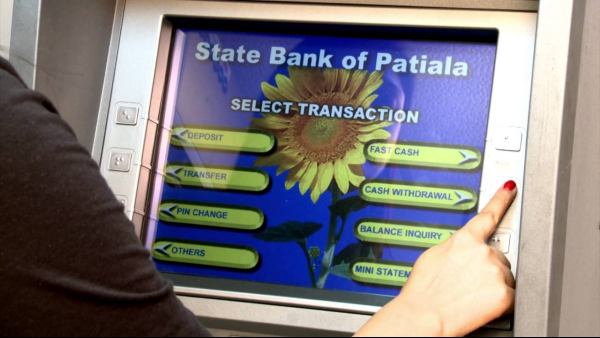WhatsApp's new View Once feature, which was only available to iPhone users yesterday, is also available to Android users. But there is a big downside at the same time as the weights involved. Here are the full details of what it is and how to use it.
 |
| Use WhatsApp View Once? Have a big hole! |
Highlights:
Introducing a new feature called View Ones in WhatsApp
This will allow you to view the sent media file only once
But there is a big flaw in this aspect, what is it?
WhatsApp, Facebook's instant messaging site, has launched a new feature called "View Ones" with the aim of expanding the disappearing message feature.
What is the WhatsApp View Once feature? How does it work?
Photos and videos sent using this new feature can only be viewed once by the recipient.
The WhatsApp View Once feature is almost like Disappearing messages. Once the receiver sees the media sent through it, it disappears from the chat.
This means that the photo or video sent can only be viewed once by others once the View Once option is enabled. It works just like Instagram's Vanish mode.
Excess weights and minor drawbacks:
- Shared media file will not be saved in recipient's gallery
- View Once media files can only be viewed once by the recipient. The sender can only see it again if it is sent back.
- View Once Media files cannot be sent, saved or started.
- If the View Once file is not opened within 14 days it will automatically disappear from the chat
- Media can be recovered from the backup if the View Once file is not opened during the backup. But if the View Once photo or video is already open, it will not be included in the media backup and cannot be restored.
But there is one big drawback!
All of this aside the viewer can still take a screenshot of the photo and make a screen recording of the video even if they use the View Once feature.
How to use View Ones feature in WhatsApp?
Prerequisite:
Download and install the latest version of WhatsApp on your smartphone
Instructions for use:
1. Open WhatsApp and go into any Chat
2. Click the camera icon in the chatbox and choose to send any photo or video.
3. Then click on the View once icon in the Preview window (in the right corner of the text box)
4. Once this feature is enabled, you can send specific media, that's all.